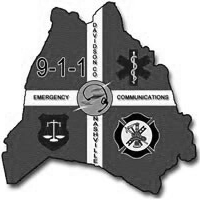Benefits of centralized scheduling
- Save time: Eliminate manual, paper processes with digital scheduling and reporting. Streamline processes for time off, open shifts, and shift swaps.
- Enhance communication: Provide a real-time view of the schedule, critical updates, schedule changes, and more — automatically.
- Reduce staffing errors: Set minimum staffing and mandatory rest periods to ensure you have coverage but employees aren’t getting burnt out.
- Maintain compliance: Access audit trails of all schedule changes, form submissions, and approvals while exporting critical data in reports.
Sample PowerTime
Whether you’re submitting time off requests, creating new schedules, or backfilling shifts, PowerTime makes scheduling easy.
Start TourReduce time spent scheduling
Gone are the days of painstakingly checking paper schedules to make sure all employee shifts are covered. With PowerTime real-time scheduling and reporting from one location, your team can easily maintain scheduling processes across your organization including shift trades, PTO, timesheets, and more. Plus, tracking employee hours makes real-time scheduling easier, better managing overtime and time off requests.
Key public safety scheduling software features
Schedule Views
Get a real-time view of the schedule for the day, week, or month and make edits from wherever you are.
Minimum Staffing
Ensure sufficient staffing 24x7 with open shift updates for administrators and employees.
Time Off Requests
Employees submit time off requests from wherever they are and receive real-time updates.
Overtime
Streamline the entire process of open shifts due to minimum staffing or special events.
Notifications
Email and mobile notifications sent automatically for efficient communication throughout.
Payroll Exports
Timesheets and exports populate with scheduling data and approvals offering a seamless pay period end.
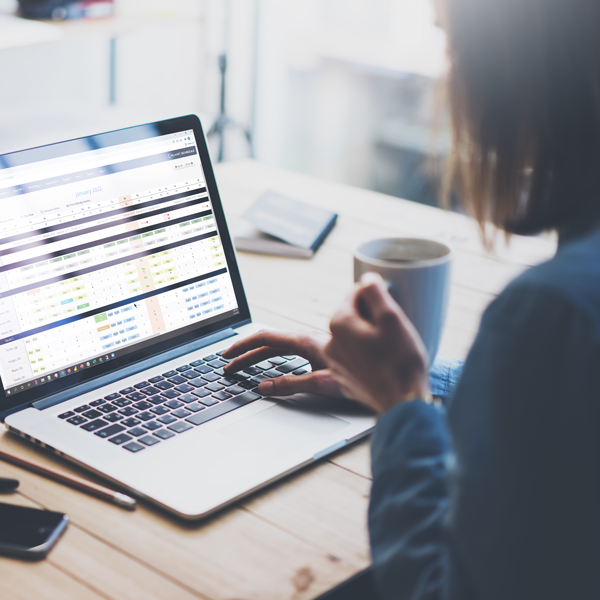
Lt. McKim - Ephrata Police Department